Thank you very much for always using ShindanMaker.
We have released a new feature that allows you to convert the diagnosis results displayed when you undergo a diagnosis into an image.
Until now, the diagnosis results displayed are generally posted as text on Twitter, etc. If a chart or image were displayed in the diagnosis results, the chart or image would be converted into a link so that the entire content could be shared as text.
At the same time, many users have also taken screenshots of the page and posted them on their social media accounts or blogs.
If the text of the diagnosis results is too long, users would need to scroll down in order to take the screenshot. If the text is short and the frame displayed is smaller than the page size, users would need to crop out the unnecessary parts after taking the screenshot. This has made it more time-consuming to post the diagnosis results in the form of an image than in the form of text.
In view of these reasons, we have implemented this new feature so that diagnosis results can be converted into images with the click of a button.
How to convert diagnosis results into images
Converting diagnosis results into an image is very easy. Below the displayed diagnosis results are a series of buttons for sharing on Twitter, etc., alongside which you will see the button "Share as image" (or "Convert into image" on some browsers). Simply click this button to convert the diagnosis results into an image.
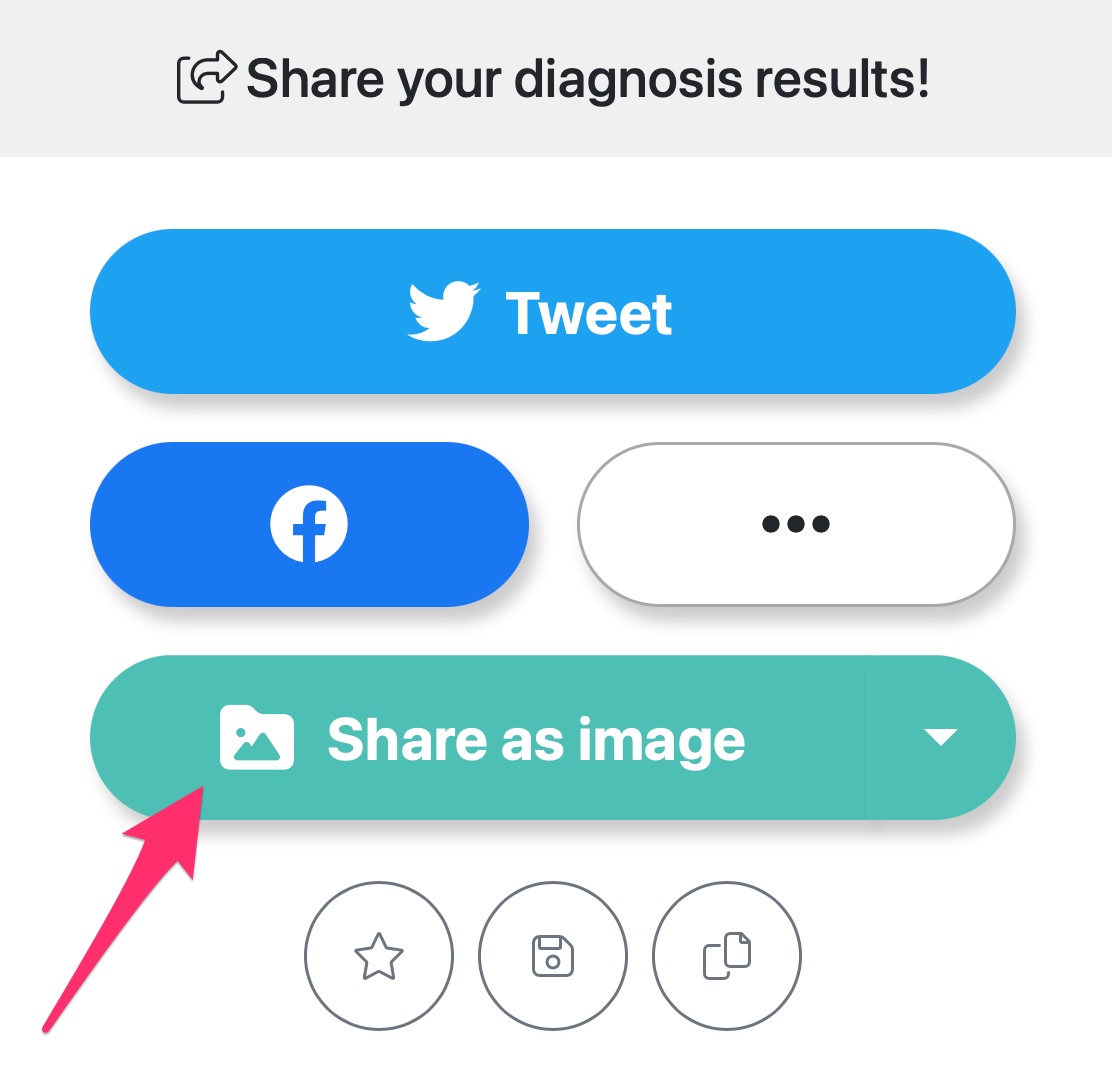
Two types of conversion formats
Diagnosis results can be converted into two different formats: full image and segmented image.
Full image
A full image is a single image that contains the diagnosis title and description as well as the diagnosis results. If the text of the diagnosis results is too long, the image will be in portrait orientation. Clicking the "Share as image" button will initially create a full image.
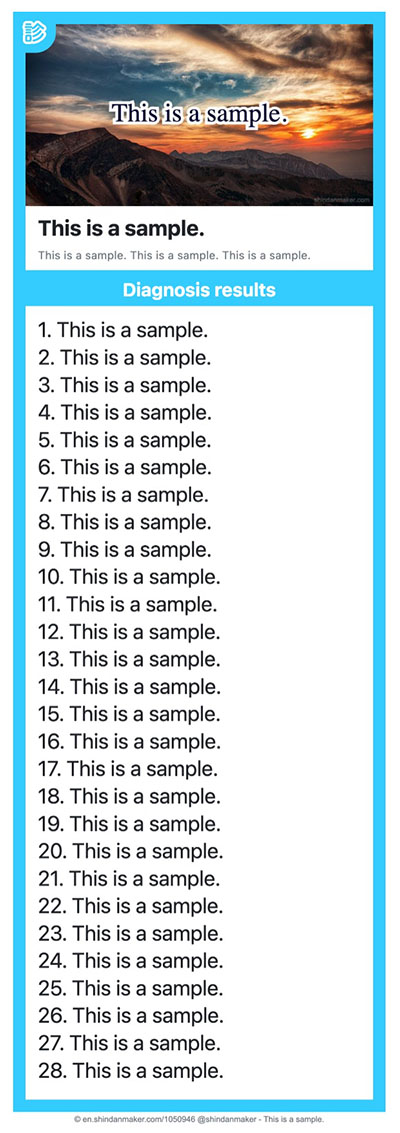
Segmented image
For a segmented image, the diagnosis title and the diagnosis results are separate images. The content of the diagnosis results will also be split according to the length of the text to generate 1080x1080px square images.
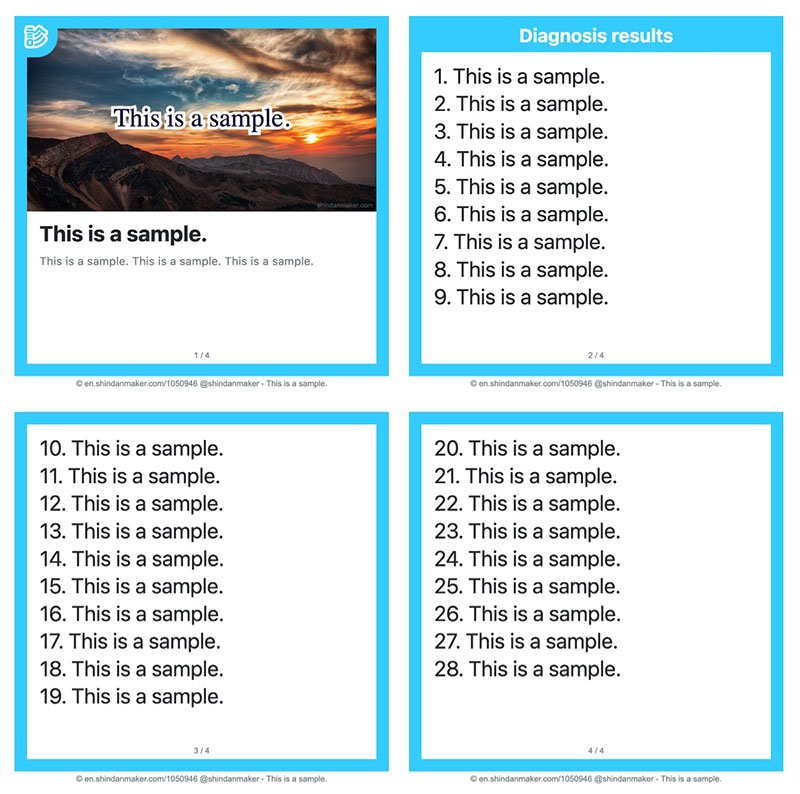
Sending and saving image via the Web Share API
After the diagnosis results have been converted into an image, the image can be sent to an app you are using by simply clicking the Share button on a browser that supports the Web Share API.
In addition to sending the image to social media platforms such as Twitter and Instagram, it can also be saved to Camera Roll, Notepad, or attached to an email.
- Some apps may not be able to process multiple images properly (only one image may be sent, or the images may be sent in the wrong order, etc.). In such cases, please try using another app or saving the image first.
- The Share button is not displayed on browsers that do not support the Web Share API.
We hope you will find this new feature useful.
We look forward to your continued support of ShindanMaker.